
39
LINES, SHAPES, AND COLOR
THE FUNDAMENTALS of any
illustration are lines, shapes, and colors.
These are the elements that define your art-
work—whatever it may be—and it’s their
interaction that creates the final composi-
tion. Even the most complex art starts with
these basic elements, as shown in Figure 2-1.
Not surprisingly, Illustrator gives you a
host of ways to create and manipulate these
basic elements. Illustrator has five dedicated
tools for creating lines (or in the case of two
tools, groups of lines) and six for shapes.
But things don’t end there. Once you’ve
drawn these building blocks, Illustra-
tor gives you tools to split apart the
lines and shapes and stitch them back
together. You can layer simple lines and
shapes on top of one another to create
more complex art, even applying discrete
strokes and fills to each element. Like
Dr. Frankenstein, you can combine
all these pieces into one singular
creation, with Illustrator as your
faithful Igor. (It’s my job to help
make sure your creation won’t be
chased by an angry mob with torches.)
Figure 2-1.
Lines and shapes create the
boundaries of the art...
Color adds depth
and detail...
...all working together to
create the final illustration.
Original illustration by Ant Creations
from iStockphoto.com.
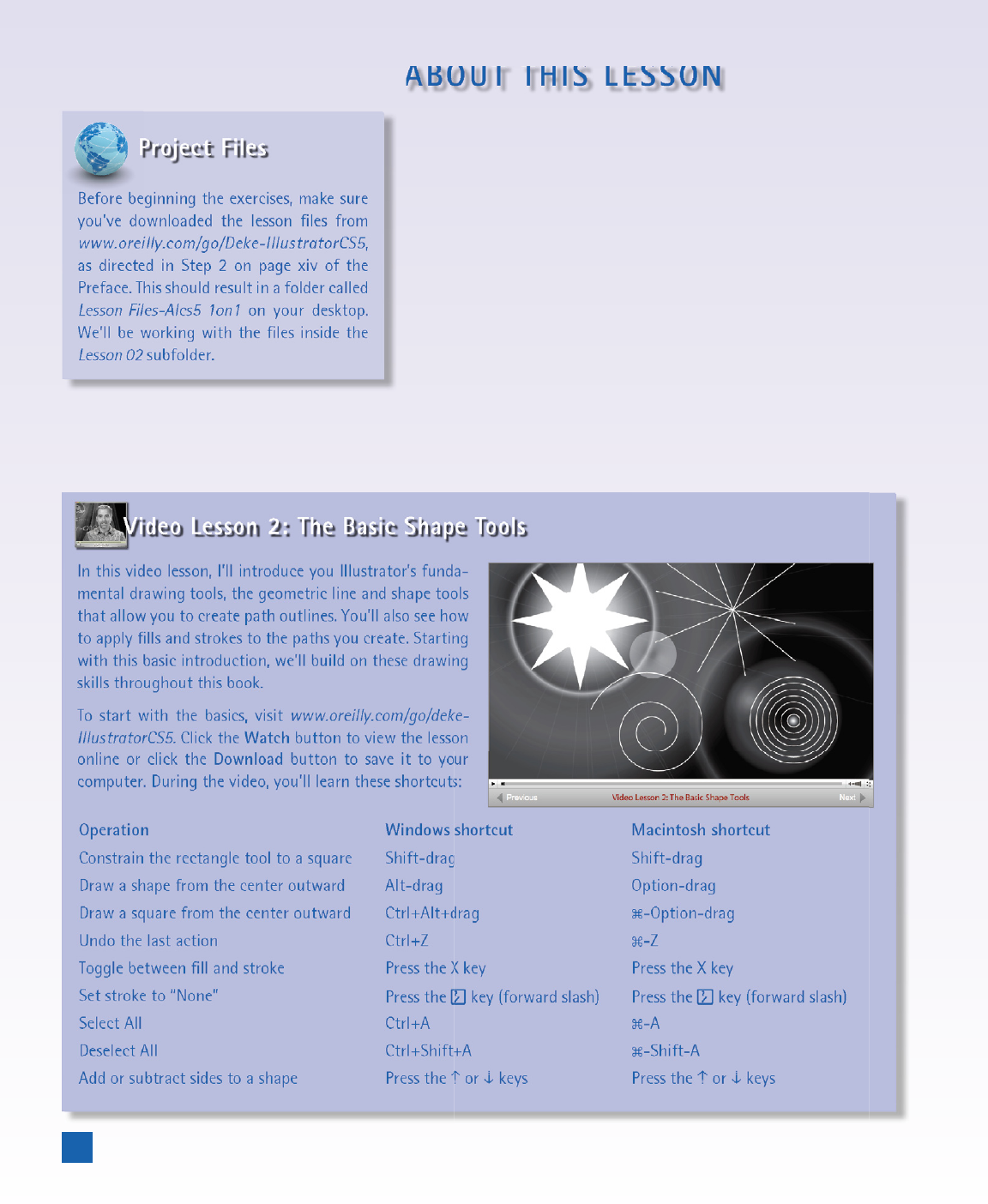
ABOUT THIS LESSON
you’ve downloaded the lesson fi les from
www.oreilly.com/go/Deke-IllustratorCS5,
as directed in Step 2 on page xiv of the
Preface. This should result in a folder called
Lesson Files-AIcs5 1on1 on your desktop.
We’ll be working with the fi les inside the
Lesson 02 subfolder.
It’s time to take advantage of Illustrator’s basic drawing functions,
including the various incarnations of the line and shape tools. In
this lesson, you’ll learn how to:
• Draw lines, arcs, and spirals . . . . . . . . . . . . . page 41
• Split, join, and align paths . . . . . . . . . . . . . . page 44
• Draw basic shapes . . . . . . . . . . . . . . . . . . page 51
• Combine basic shapes into more complex ones . . . page 62
• Choose, mix, and apply color to your art . . . . . . page 66
• Adjust the fi ll, stroke, and ordering of
your illustration’s objects . . . . . . . . . . . . . . . .page 74
Video Lesson 2: The Basic Shape Tools
In this video lesson, I’ll introduce you Illustrator’s funda-
mental drawing tools, the geometric line and shape tools
that allow you to create path outlines. You’ll also see how
to apply fi lls and strokes to the paths you create. Starting
with this basic introduction, we’ll build on these drawing
skills throughout this book.
To start with the basics, visit www.oreilly.com/go/deke-
IllustratorCS5. Click the Watch button to view the lesson
online or click the Download button to save it to your
computer. During the video, you’ll learn these shortcuts:
Operation Windows shortcut Macintosh shortcut
Constrain the rectangle tool to a square Shift-drag Shift-drag
Draw a shape from the center outward Alt-drag Option-drag
Draw a square from the center outward Ctrl+Alt+drag -Option-drag
Undo the last action Ctrl+Z -Z
Toggle between fi ll and stroke Press the X key Press the X key
Set stroke to “None”
Press the
key (forward slash) Press the key (forward slash)
Select All Ctrl+A -A
Deselect All Ctrl+Shift+A -Shift-A
Add or subtract sides to a shape Press the or keys Press the or keys
40
Lesson 2: Lines, Shapes, and Color
Get Adobe Illustrator CS5 One-on-One now with the O’Reilly learning platform.
O’Reilly members experience books, live events, courses curated by job role, and more from O’Reilly and nearly 200 top publishers.

