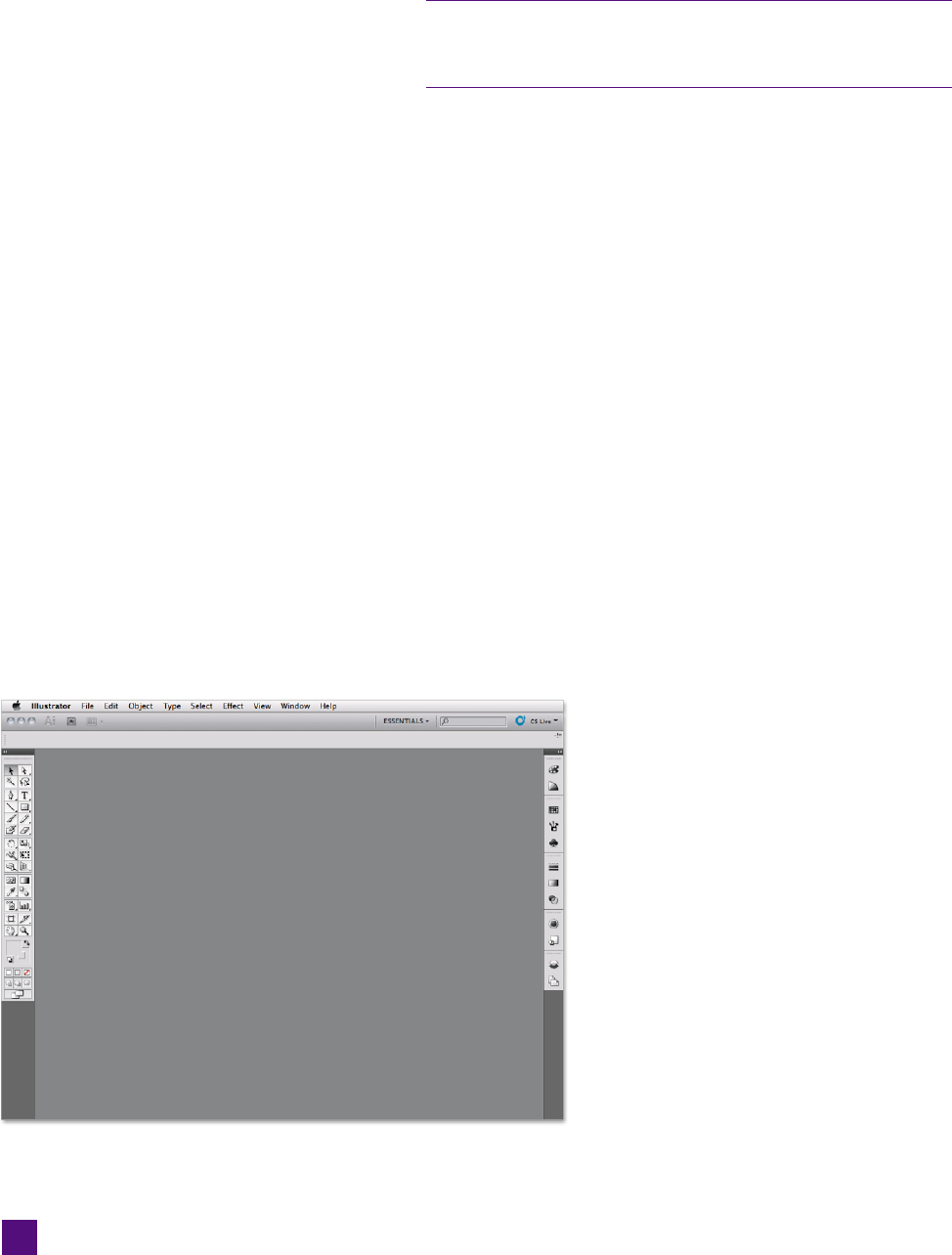
Starting back with CS4, you can snap objects to guides using smart
guides, even if the guides are hidden or locked at the layer level; this
wasn’t the case for previous versions of Illustrator.
If you’d like to save your work, press Ctrl+Shift+S (or -Shift-S on
the Mac) to bring up the Save As dialog box. Name your fi le “Horus
with guides.ai,” and click Save. Otherwise, discard the fi le, and
move along with me to the next exercise, which also deals with
organization—this time, of your workspace.
Creating Custom Workspaces
Like most Adobe software, Illustrator’s interface can be described
as panel intensive. Lurking under the Window menu are 34 panels
(not counting the toolbox and control panel, and certainly not in-
cluding the vast number of libraries, which are also housed in pan-
els), though mercifully the various workspaces narrow them down.
A workspace is a predefi ned collection and placement of panels. Il-
lustrator CS5 has nine (that’s right, nine) default workspaces, each
geared toward different uses. Some are designed to mimic applica-
tions you may be familiar with, such as Freehand, Photoshop, or
InDesign. In each workspace, a panel can either stand on its own
or be nested with other panels inside a docking pane. Illustrator’s
Essentials workspace places just eleven panels (in fi ve clusters) on
the right side of the screen in a single docking pane. As you can see
in Figure 1-26, they appear simply as icons.
Clicking any icon temporarily expands the
corresponding panel until you click to send
it back in line.
So with all these workspaces for different
uses (and different users), why make a cus-
tom one? Chances are none of the default
workspaces will have all the functionality
needed for the most important user—you.
By way of example, this exercise shows you
how to set up and save a custom workspace
well-suited for the work you’ll be doing in Il-
lustrator as you go through this book. You’ll
also learn how to switch between a custom
workspace and the defaults.
Figure 1-26 .
28
Lesson 1: Starting a Document
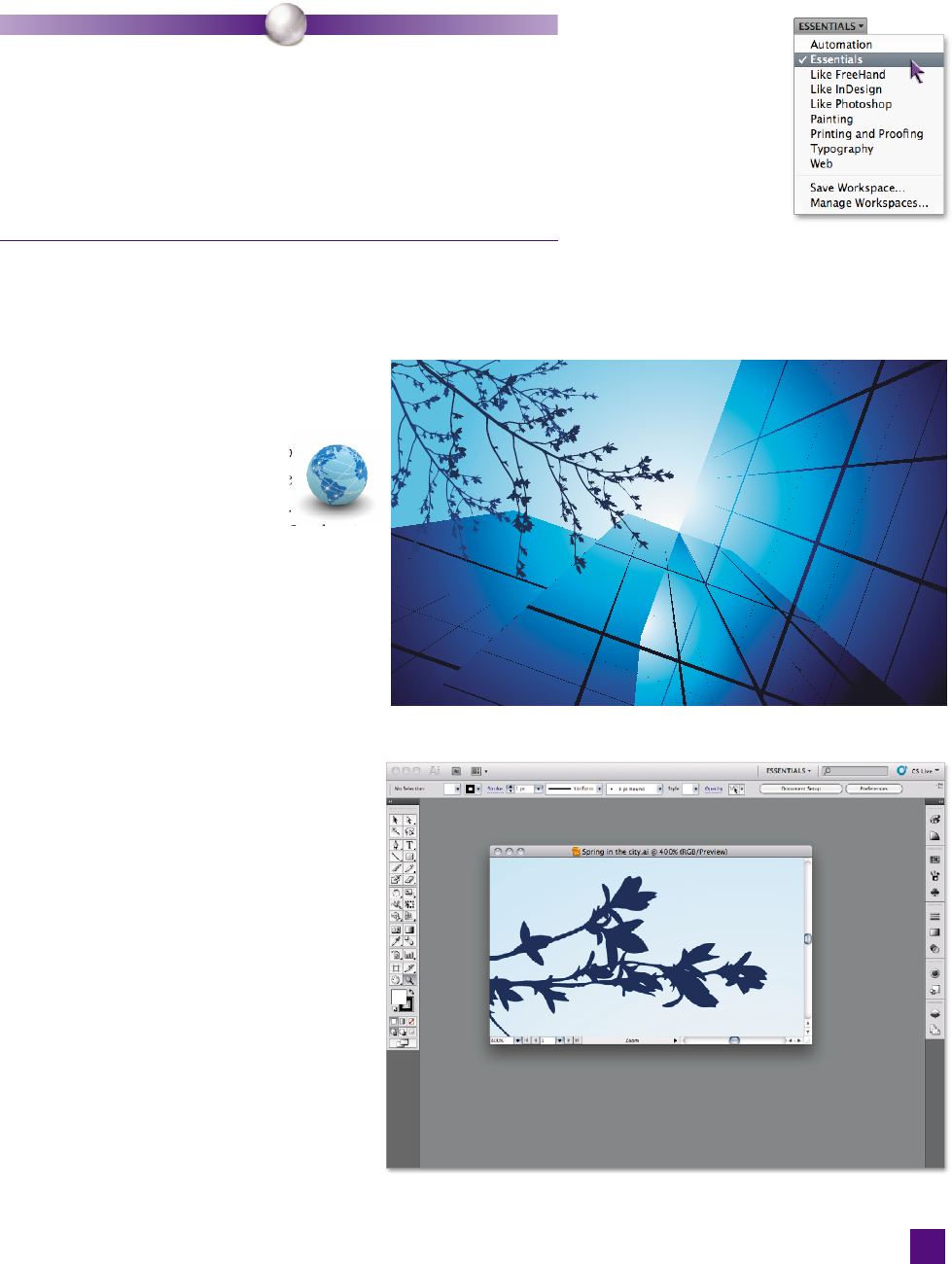
P E A R L O F W I S D O M
When shooting the fi gures for this exercise, I maintained a screen resolution
of 1024 by 768 pixels, which is defi nitely on the skimpy side when using
Illustrator, or really any of the Creative Suite apps. (I also turned on the
Application Frame to minimize distractions.) I hope you’re using a monitor
with a higher resolution, and possibly even two monitors, one for the
document window and another for panels. In other words, the fi gures in this
exercise demonstrate a sort of worst-case scenario. So if your screen doesn’t
look exactly like mine, that’s probably a good thing.
1.
Start with the Essentials workspace. Assuming you haven’t
done any panel redecorating that you care to keep, choose
Window→W
orkspace→Essentials. Better yet, select Essen-
tials from the workspace control pop-up
menu, as in Figure 1-27. Either method
switches to the Essentials workspace.
2. Open a sample document. To
ensure that we’re on the same
page, open the Spring in the city.
ai fi le, from iStockphoto artist Studiovi-
sion, located in the Lesson 01 folder. The
artwork appears in Figure 1-28.
3.
Zoom in on the leaf tips. Zoom in on the
area around the end of the branch, right
where the leaf silhouettes are nearest
the sun fl are in the center of the image.
Press the Z key to access the zoom tool,
and click to zoom in to 400 percent. (It
took me four clicks, but your experience
may vary.)
4.
Detach the document from the docking
pane. For the most part, I like using
tabbed documents so that I can switch
easily between them, without all the
window clutter. In this case, however,
I want the interface to stand on its own
as much as possible. Click the tab in the
top bar, drag it anywhere in the applica-
tion window, and release. Then click the
size box in the lower-right corner of the
document window and drag it so that
only a small amount of the artwork is
visible, as shown in Figure 1-29.
Figure 1-27 .
Figure 1-28 .
Figure 1-29 .
29
Creating Custom Workspaces
Get Adobe Illustrator CS5 One-on-One now with the O’Reilly learning platform.
O’Reilly members experience books, live events, courses curated by job role, and more from O’Reilly and nearly 200 top publishers.

