Create a Report with Multiple Columns
Problem
You want to print a two-column, phone-book-style report with large initial capital letters to set off each alphabetical grouping. There is no Report Wizard for creating such a report, and you don’t see a Column property to set up the number of columns you want. How can you make a multiple-column report in Access?
Solution
There is a way to format a report for multiple columns, but it’s not where you might look for it, on a report’s properties sheet or the report design menu. Instead, you’ll find it on the Columns tab of the Page Setup dialog. This solution guides you through setting up a multiple-column, phone-book-style report that includes a large drop cap for each letter of the alphabet.
Follow these steps to create your own multiple-column report:
Open in design view the report you want to format for multiple columns, and select File → Page Setup. The Page Setup dialog appears. Click on the Columns tab of the Page Setup dialog (see Figure 3-5).
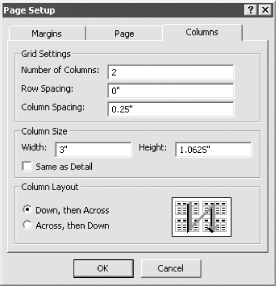
Figure 3-5. The Columns tab of the Page Setup dialog
Enter the appropriate settings for your report. You’ll find a brief description of these settings and the settings used for the sample report in Table 3-3. Click OK when you’re done.
Table 3-3. The Page Setup dialog Layout settings
Setting
Purpose
Sample
Number of Columns
Number of columns.
2
Row Spacing
Extra space, in inches, between ...
Get Access Cookbook now with the O’Reilly learning platform.
O’Reilly members experience books, live events, courses curated by job role, and more from O’Reilly and nearly 200 top publishers.

