Display Multiple Pages of Information on One Form
Problem
You have a large number of fields that you need to display on a form. If you place them all on the form at once, it looks too complicated. You need some way to group them by category and display only the ones that correspond to each category as the user works through all the groups.
Solution
Access 97 introduced the native Tab control, which is useful for organizing information into multiple pages. Simply organize your fields into categories, creating one page on the Tab control for each category.
Load 02-05.MDB and open frmMain. This sample
form (shown in Figure 2-8) contains a Tab control.
By clicking on a tab, you cause one of the four possible pages of the
form to be displayed in the Tab control section.
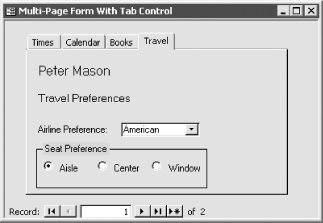
Figure 2-8. The sample form, frmMain
To create your own version of a multipage form, follow these steps:
Create the table and/or query on which you want to base your form (tblSample in
02-05.MDB). Make sure your data includes a primary key (ID in tblSample).Open your form (frmMain in
02-05.MDB) in design view. Insert a Tab control on the form.Set at least the properties shown in Table 2-3 for the form itself.
Table 2-3. Form property values for the main form, frmMain
Property
Value
RecordSource
tblSample (or the name of your table or query)
AllowAdditions
No
ViewsAllowed
Form
RecordSelectors
No
Right-click ...
Get Access Cookbook now with the O’Reilly learning platform.
O’Reilly members experience books, live events, courses curated by job role, and more from O’Reilly and nearly 200 top publishers.

