SharePoint and Access
Now that youâve seen the whole SharePoint product, youâre ready to focus on its list feature. In a nutshell, SharePoint lists are designed to help you track any kind of miscellaneous information that you need to share with your team. Some of SharePointâs key featuresâlike links, announcements, tasks, contacts, and even the calendarâare actually premade lists.
Often, youâll choose to have the lists you create appear in the Lists section of the navigation panel. Even if they donât, you can click the Lists heading to get a detailed summary of all the lists in your site (Figure 22-10).
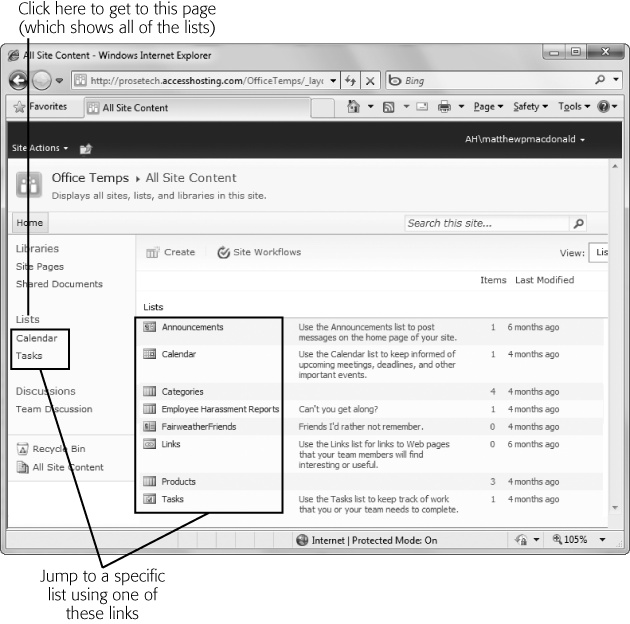
Figure 22-10. This page shows all the lists on the site, the number of items in each one, and the last time a change was made.
Building a List
Creating a list using SharePointâs web page interface is nearly as easy as building a table in Access. Hereâs how to do it:
In the navigation panel, click Lists.
You see the list of lists shown in Figure 22-10.
Above the list, click the Create button.
A page appears with a long list of readymade list types.
Scroll down until you find the Custom List template, and click it.
You want to create a list of your own design, not one of the standard SharePoint ingredients.
On the right side of the window, click the More Options button.
Now the list of templates fades away and is replaced with a small number of list settings.
Supply a name and ...
Get Access 2010: The Missing Manual now with the O’Reilly learning platform.
O’Reilly members experience books, live events, courses curated by job role, and more from O’Reilly and nearly 200 top publishers.

