Creating Crosstab Queries
Access gives you two ways to create a crosstab query: You can use the Crosstab Query wizard, or you can build it by hand. Most Access fans prefer to use the Crosstab Query wizard to get started and then further refine their query in Design view to add other details, like filtering.
In the following sections, youâll take a crack at cooking up a crosstab query both ways.
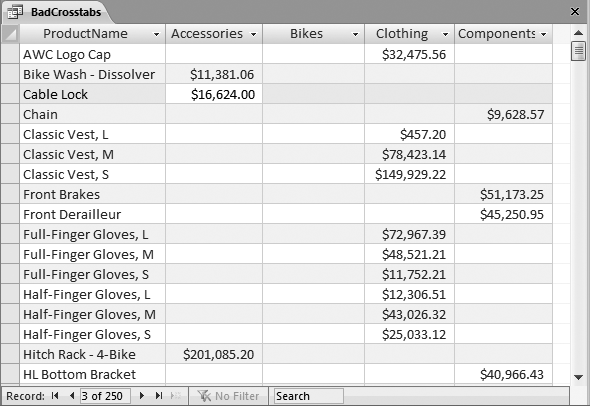
Figure 9-3. Consider yourself warned: Donât group by using related fields in a crosstab query. In this example, rows are grouped by product name, and columns are grouped by product category. The problem is that every product is in a single category, so each row has data in just one columnâthe row for that productâs category. To solve this problem and to create a better summary, you could use three levels of grouping, as shown in Figure 9-2.
Get Access 2010: The Missing Manual now with the O’Reilly learning platform.
O’Reilly members experience books, live events, courses curated by job role, and more from O’Reilly and nearly 200 top publishers.

